Install Eclipse for Java
Eclipse is a community managed and well accepted open source integrated development environment (IDE) for many languages. Eclipse was in the first days developed as a open source standard IDE, which is easy extendible via plugins. So Eclipse for Java became quickly famous for its flexibility.
Sadly the stability and UX performance of eclipse was steadily degrading from the version 4.0 on. The eclipse foundation therefore decided with the Mars release (4.5) to integrate a high amount of quality assurance and a community supported and integrated error reporting. This brought eclipse already in the version 4.5 back to more stability and much more performance. Meanwhile with the Photon release (4.8) eclipse has its old stability and especially performance back and makes fun again to use.
Read on to see how to setup Eclipse IDE for professional Java or JavaScript development.
To be able to run any Java application, we need first to install the Java Software Development Kit or abbreviated with JDK or Java SDK.
If you want to install Eclipse, you have to go Eclipse Foundation Downloads and we recommend you to download the version Eclipse for JavaEE developers.
Table of Contents
1. Install Eclipse for Windows
After the download is finished follow next steps:
- Run the installer
- Here you will be given an option which type of eclipse do you want to install (for example "Eclipse IDE for Java EE Developers"), and click which one you need
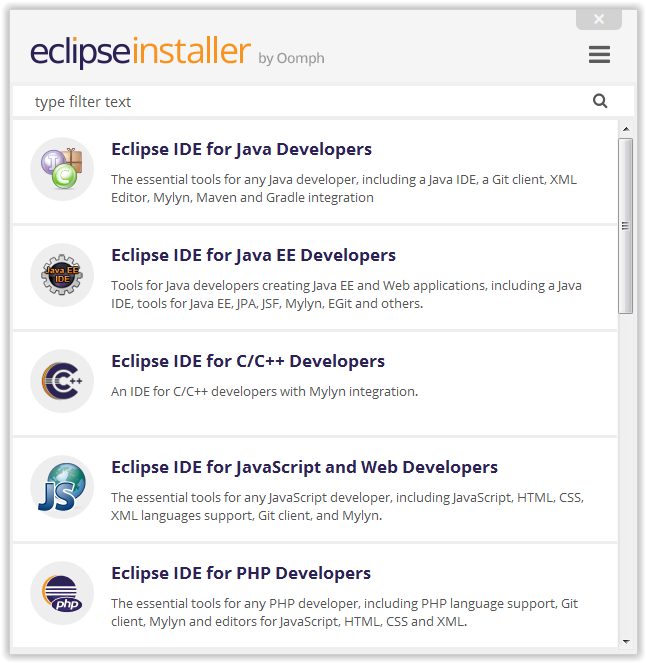
- Now you will be asked to specify installation folder
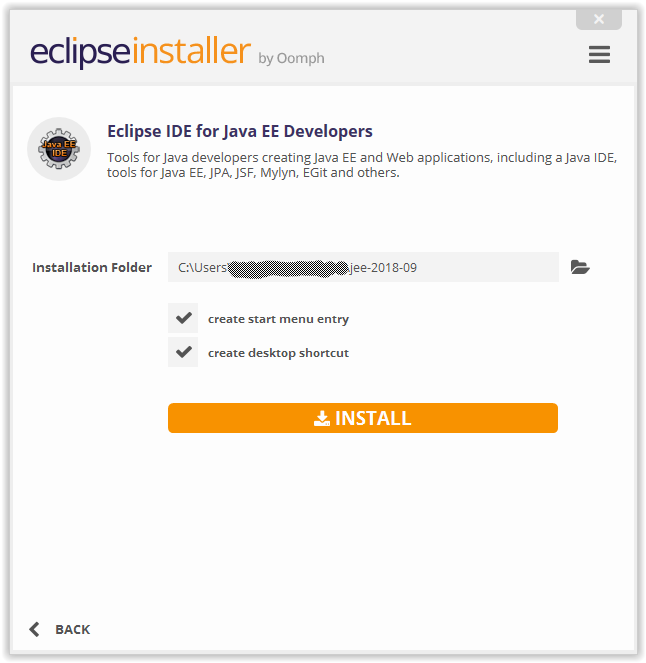
- After you have chosen the installation folder just click install and let the installation finish
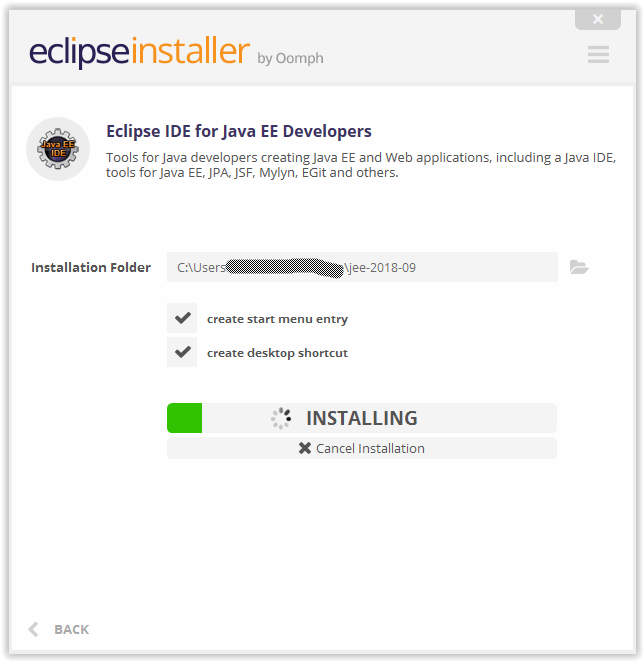
- During the installation you will have to accept the licenses
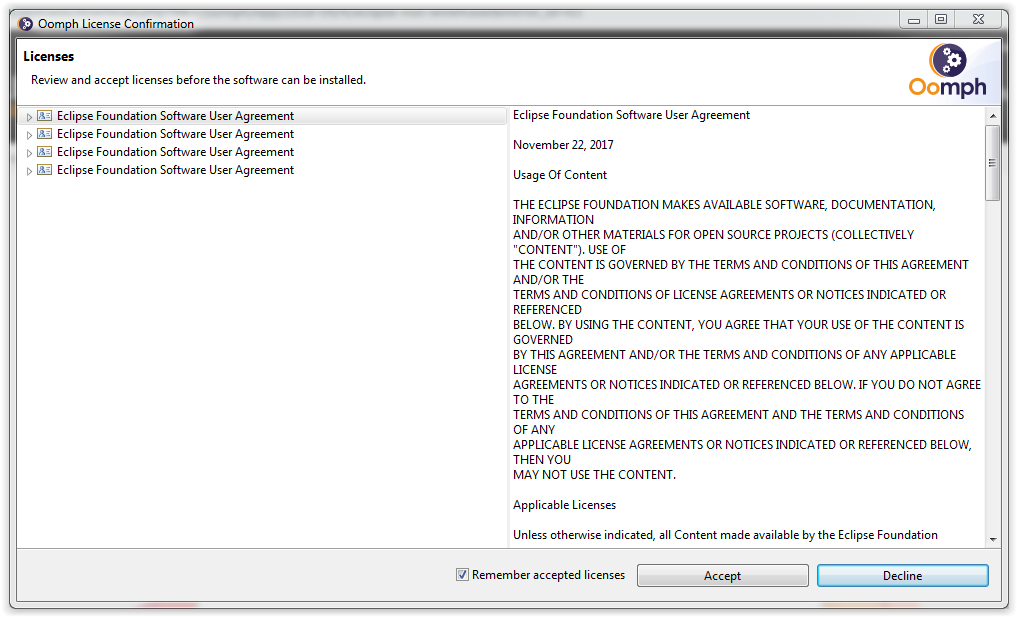
2. Install Eclipse for Ubuntu
If you downloaded eclipse source code (eclipse-jee-2018-09-linux-gtk-x86_64.tar.gz),we have downloaded it in the folder Downloads, you have to extract the file here is an example how to do it:
tar -xzvf eclipse-jee-2018-09-linux-gtk-x86_64.tar.
You can for search the Eclipse in GNOME search, you will find an icon of Eclipse, click the launcher to start Eclipse IDE


